In this era of the IT revolution, the world is dependent on the internet in so many ways. After the 4G network, 5G supported mobile phones (iPhone 12, Galaxy A71, Sony Xperia, etc) are already in the market. Scientist already planned their way towards the next-generation 6G network. At that point, if your WiFi at home is slow, it is really difficult to excel. To speed up slow WiFi for Android you just need to check some facts and need to follow a few steps. We segmented the whole process in two steps as below –
12 Reasons for Slow WiFi
Your internet service provider is not responsible always for your slow internet. There could be many more reasons for your WiFi to be slow. We tried to accumulate all the reasons that could be possible. But not all the reasons happen together when your WiFi is slow. There may be only one reason or a few others together.
1. Slow Internet Package
Fist of all you need too check and make sure what internet package you are using. You can check your internet speed from online speed test meters like Fast or Ookla. It could be your service provider. As they may intentionally or accidentally reduce your Internet speed.
Another thing you need to check if your connection is a shared broadband connection or dedicated connection. Generally, dedicated connections are a bit more costly than shared ones. If you are using the shared connection, at peak hours too many users might be online together. Thus, causing slow internet speed. Slow internet input in your router will obviously result in slow WiFi output.
2. Coaxial Connection At Your Modem And Cable Outlet Is Loose
Please check all the coaxial wire and the plug connected to your WiFi router. Check the whole connection from your router to the connection point of the ISP. If the wire connected the broadband with your router is loose at either end of the connection, you might face slow internet.
3. A Reboot Is Pending For Long
It is important that you reboot your WiFi router after a certain while. Routers are essentially tiny computers with limited processing power and memory. One of its most important jobs is to hand out unique IP addresses for each device that connects to it. If you have a lot of devices requesting addresses or devices frequently jumping on and off the network, the router sometimes can’t keep up. Restarting it clears its memory and resets tasks that might’ve stalled.
4. Distance Between The Router And You
Another important factor is the distance between you and the WiFi router. Wi-Fi routers operating on the traditional 2.4 GHz band can reach up to 150 feet (46 m) indoors and 300 feet (92 m) outdoors. Routers that run on 5 GHz bands can reach approximately one-third of these distances. If you are too far out of the reach of your router, then you might feel the internet slow.
5. Presence of Blockers which can interrupt the Wi-Fi Signal
Another factor is the presence of the blockers. Everything blocks Wi-Fi signals a little. Though, wood, plaster, cinder blocks, and glass don’t interfere much. But brick, stone, and water (think of that 30-gallon fish tank) can be more problematic. Worse still are ceramic, concrete, metal, and mirrors, which reflect visible light and radio waves alike.
6. Presence of other electronic devices like Cordless Phone, Microwaves
If there are other electronic devices like the microwave oven or cordless phones, these might interrupt the WiFi signal. As most of these household equipment emits waves in the 2.4 GHz band. Which is the same as our regular WiFi signal waveband. Thus, the waves can collide and cause slow WiFi internet speed.
7. Other WiFi Routers
This factor affects the WiFi speed greatly if you are living in a housing apartment and too many WiFi Routers working in the same place in the same waveband. Waves of all the WiFi routers collide with each other and congestion of WiFi signals slows down the speed sometimes.
8. The Ability Of The Phone Or Device To Process Higher Speed Data
If you are using an older version phone which does not have the hardware or the software capability to handle high-speed internet of this generation. Even with a fast WiFi internet system, you might feel the internet is slow. If your phone itself is slow, you can not expect your WiFi to be fast.
9. Outdated Router Firmware
If your router firmware is not updated to the latest version, you have to update the firmware. As often the older version might have known bugs that are corrected in the later versions. You can easily check and update the driver from many websites.
10. Too Much Cache On The Phone
Whenever you are using your phone or the device to surf different websites they store many temporary files. Also, some required changes are done in your device to run the site properly. You need to clear those cache from time to time. Otherwise, some of the functions of your phone might get troubled and result in slow internet. You can easily clear your caches by using cleaner apps and free software like the CCleaner.
11. Too Many Users For One Modem
If the number of users is too much for the router, your router might fail to handle the operations. As a result, the router might get hanged and fail to process the request. Thus, you might experience slow WiFi internet.
12. Bandwidth-Heavy Activities
Some bandwidth-heavy activities are even less obvious, like when your computer automatically syncs files or updates software. You can monitor the bandwidth of your router with third-party router firmware programs like DDWRT, Garygole or a network monitoring tool like Glasswire.
These apps will help you figure out what is taking up all your bandwidth, and allow you to block or kill bandwidth-heavy apps and programs. Some of these apps can also detect malware (malicious software) that could be slowing down your WiFi connection.
9 Easy Steps to Speed up the Slow WiFi
As you already know the major reasons for slow Wifi. Now you can take steps to speed up the Slow WiFi on your own. Just understand the reasons listed above take the necessary steps to avoid those issues.
1. Make Sure The Phones Capability & The Internet Package You Are Using
Make sure you are using a capable phone which has hardware and software support to handle high-speed WiFi. Also, you need to make sure the internet package you are using is suitable to your expected internet speed.
2. Position The Router In The Perfect Place
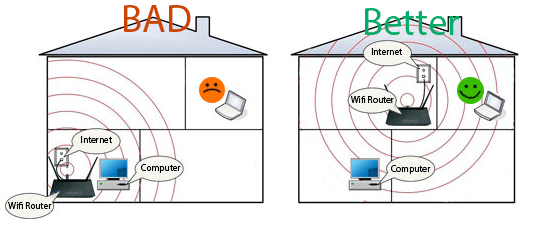
Distance between your router and the device should not be too far. Also, make sure there are not many active blockers. You might consider placing the WiFi router in a suitable place of your home from where all of the rooms face fewer obstacles and walls.
3. Choose The Less Crowded Wave band
To avoid the collision of wavebands you might think of adjusting your wave band to a less crowded wave band. To see which channels are the most congested in your network, you can use a wireless analyzer app like WiFi Analyzer for PC or NetSpot for Mac. Choosing the right channel will speed up slow Wifi.
4. Use A Strong Password
A strong password can prevent any intruder in your network system. Not only additional users will slow down your internet speed also your safety can be in danger. Use a strong password, regularly monitor the users logged in. If required, change the password. You can check out how to create a Strong Password.
5. Regularly Update The Router Firmware & Clear The Cache
Regularly update the router firmware and clear the cache in your device. Reboot the router once in a month. If you’re a Windows 10 user, you can manually update your network driver by typing “Device Manager” into the Windows search bar (the magnifying glass icon in the bottom-left corner of your screen). Then, in the Device Manager menu, right-click on the network adapter you want to update and choose Update Driver.
6. Turn Off The Eco Setting
Some of the recent routers do have this feature to reduce the power consumption to help the environment. But in the end it just reduce the efficiency of the router for tiny bit of power saving. You need to check by your phone app or the PC to check the power setting of the router. If this Eco Setting of power saving feature is on, you need to switch it off.
7. Change The DNS Server
Typically, your DNS servers are provided by your Internet service provider. But, if they’re slow or overloaded, you may be able to get better speed by switching to another set of DNS servers. Google Public DNS and OpenDNS are both pretty popular.
8. Use A WiFi Signal Booster
We understand many of the above steps might not be possible for you due to the structure of your house or the other users convenience. You can use a hi gain WiFi extender. That will boost the WiFi signal strength and the distance.
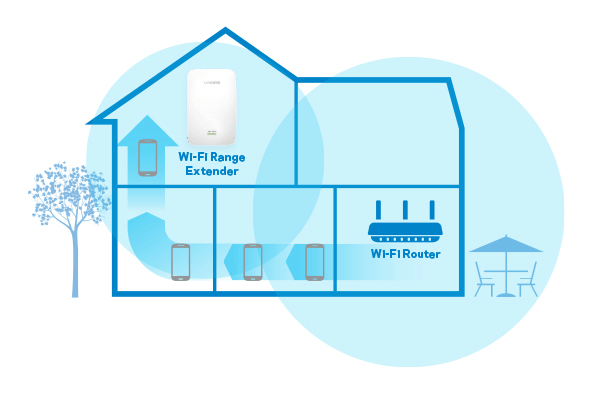
9. Get A New WiFi Router
Agh! This is pretty obvious and the last resource. If nothing helps to boost up the WiFi speed, you might have to change the WiFi router with a new one. Or you can place another one in your room specifically. That would definitely help you to speed up the WiFi speed.






GIPHY App Key not set. Please check settings